WPFの描画関係メモ
描画関係、仕事では滅多に使わないのだけど、
その分毎回忘れてしまうのでこの記事でメモ
とにかく線を引いてみる
Lineクラスをそのまま使うことも出来るけど、
多少込み入った描画方法も習得したいならPathを覚えた方が良さそう。
(その分重いみたいだが・・・)
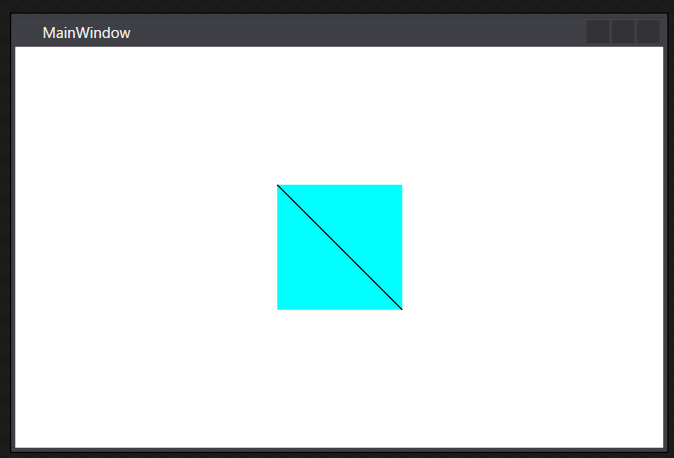
<Window x:Class="WpfApp1.MainWindow" xmlns="http://schemas.microsoft.com/winfx/2006/xaml/presentation" xmlns:x="http://schemas.microsoft.com/winfx/2006/xaml" xmlns:d="http://schemas.microsoft.com/expression/blend/2008" xmlns:mc="http://schemas.openxmlformats.org/markup-compatibility/2006" xmlns:local="clr-namespace:WpfApp1" mc:Ignorable="d" Title="MainWindow" Height="350" Width="525"> <Canvas Height="100" Width="100" Background="Aqua" > <Path Stroke="Black" > <Path.Data> <LineGeometry StartPoint="0,0" EndPoint="100,100" /> </Path.Data> </Path> </Canvas> </Window>
複数の線を引く
GeometryGroupの中に描画したいGeometryを追加して行けば良い。
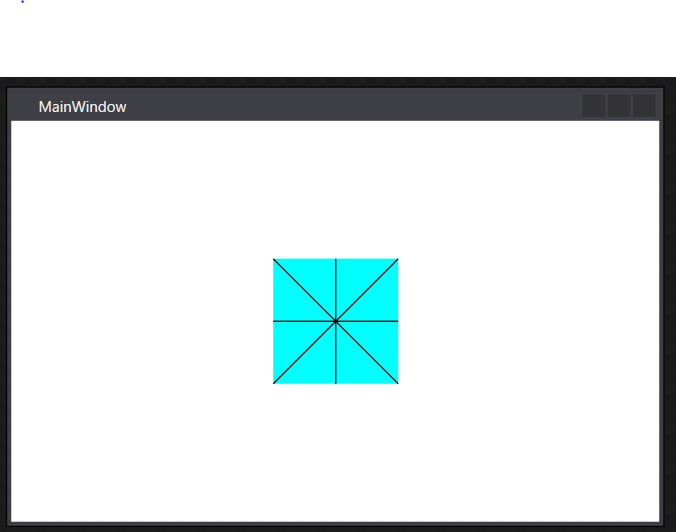
<Window x:Class="WpfApp1.MainWindow" xmlns="http://schemas.microsoft.com/winfx/2006/xaml/presentation" xmlns:x="http://schemas.microsoft.com/winfx/2006/xaml" xmlns:d="http://schemas.microsoft.com/expression/blend/2008" xmlns:mc="http://schemas.openxmlformats.org/markup-compatibility/2006" xmlns:local="clr-namespace:WpfApp1" mc:Ignorable="d" Title="MainWindow" Height="350" Width="525"> <Canvas Height="100" Width="100" Background="Aqua" > <Path Stroke="Black" > <Path.Data> <GeometryGroup> <LineGeometry StartPoint="0,0" EndPoint="100,100" /> <LineGeometry StartPoint="100,0" EndPoint="0,100" /> <LineGeometry StartPoint="50,0" EndPoint="50,100" /> <LineGeometry StartPoint="0,50" EndPoint="100,50" /> </GeometryGroup> </Path.Data> </Path> </Canvas> </Window>
円・楕円
円、楕円は中心の座標とX軸の半径、Y軸の半径を指定する。
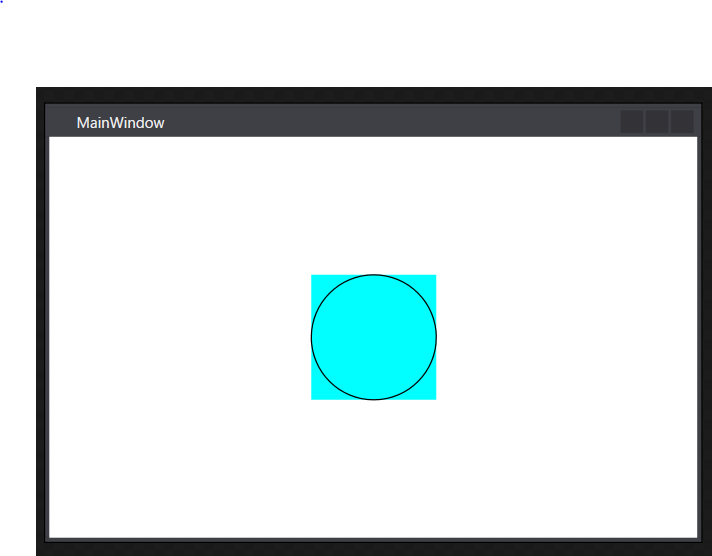
<Window x:Class="WpfApp1.MainWindow" xmlns="http://schemas.microsoft.com/winfx/2006/xaml/presentation" xmlns:x="http://schemas.microsoft.com/winfx/2006/xaml" xmlns:d="http://schemas.microsoft.com/expression/blend/2008" xmlns:mc="http://schemas.openxmlformats.org/markup-compatibility/2006" xmlns:local="clr-namespace:WpfApp1" mc:Ignorable="d" Title="MainWindow" Height="350" Width="525"> <Canvas Height="100" Width="100" Background="Aqua" > <Path Stroke="Black" > <Path.Data> <EllipseGeometry Center="50,50" RadiusX="50" RadiusY="50" /> </Path.Data> </Path> </Canvas> </Window>
四角形
四角形はRectプロパティにX軸の始点、Y軸の始点、X軸の幅、Y軸の幅を指定する。

<Window x:Class="WpfApp1.MainWindow" xmlns="http://schemas.microsoft.com/winfx/2006/xaml/presentation" xmlns:x="http://schemas.microsoft.com/winfx/2006/xaml" xmlns:d="http://schemas.microsoft.com/expression/blend/2008" xmlns:mc="http://schemas.openxmlformats.org/markup-compatibility/2006" xmlns:local="clr-namespace:WpfApp1" mc:Ignorable="d" Title="MainWindow" Height="350" Width="525"> <Canvas Height="100" Width="100" Background="Aqua" > <Path Stroke="Black" > <Path.Data> <RectangleGeometry Rect="20,20,60,60" /> </Path.Data> </Path> </Canvas> </Window>
塗りつぶし
PathクラスのFillプロパティにブラシを指定することで塗りつぶし
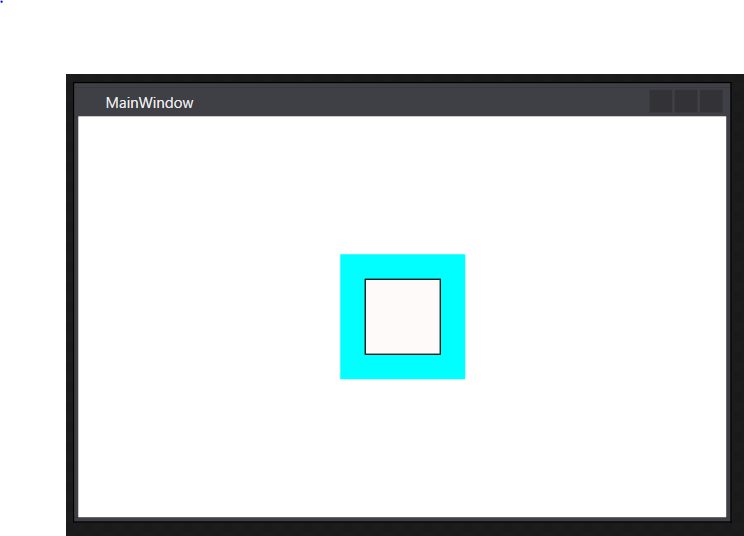
<Window x:Class="WpfApp1.MainWindow" xmlns="http://schemas.microsoft.com/winfx/2006/xaml/presentation" xmlns:x="http://schemas.microsoft.com/winfx/2006/xaml" xmlns:d="http://schemas.microsoft.com/expression/blend/2008" xmlns:mc="http://schemas.openxmlformats.org/markup-compatibility/2006" xmlns:local="clr-namespace:WpfApp1" mc:Ignorable="d" Title="MainWindow" Height="350" Width="525"> <Canvas Height="100" Width="100" Background="Aqua" > <Path Stroke="Black" Fill="Snow" > <Path.Data> <RectangleGeometry Rect="20,20,60,60" /> </Path.Data> </Path> </Canvas> </Window>
交差部分の塗りつぶし
GeometryGroupのFillRuleプロパティによって交差する図形の描画方法が変わる。
GeometryGroup.FillRule プロパティ (System.Windows.Media)
↑ぱっと読んだだけでは理解出来ず・・・
EvenOdd⇒交差する部分を塗りつぶししない?
NonZero⇒交差する部分を塗りつぶす?
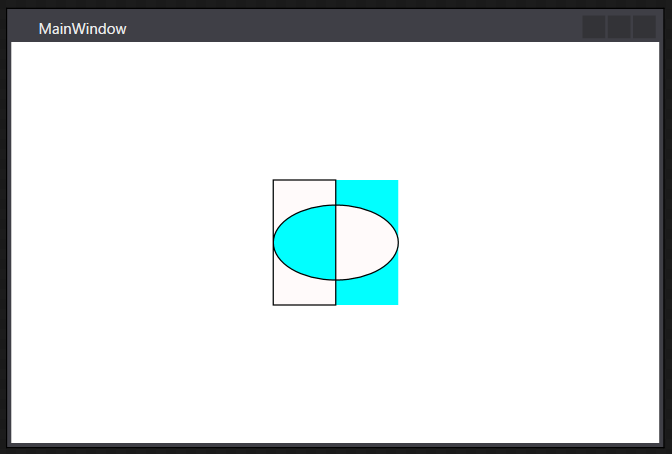
<Window x:Class="WpfApp1.MainWindow" xmlns="http://schemas.microsoft.com/winfx/2006/xaml/presentation" xmlns:x="http://schemas.microsoft.com/winfx/2006/xaml" xmlns:d="http://schemas.microsoft.com/expression/blend/2008" xmlns:mc="http://schemas.openxmlformats.org/markup-compatibility/2006" xmlns:local="clr-namespace:WpfApp1" mc:Ignorable="d" Title="MainWindow" Height="350" Width="525"> <Canvas Height="100" Width="100" Background="Aqua" > <Path Stroke="Black" Fill="Snow" > <Path.Data> <GeometryGroup FillRule="EvenOdd"> <RectangleGeometry Rect="0,0,50,100" /> <EllipseGeometry Center="50,50" RadiusX="50" RadiusY="30" /> </GeometryGroup> </Path.Data> </Path> </Canvas> </Window>
交差部分の塗りつぶし(CombinedGeometry)
CombinedGeometryを使うと交差部分の扱いがもう少し理解しやすい。
WPFでプログラムしてみよう(6) - 子持ちししゃもといっしょ
参考にさせていただくと、
CombinedGeometryはGeometry1とGeometry2の二つの要素の合成であり、
GeometryCombineModeで交差部分の処理を切り替えることが出来る様子。
Exclude⇒Geometry1からGeometry2の交差部分を除いた領域を描画
Intersect⇒交差部分のみ描画
Union⇒全ての領域を描画
Xor⇒交差部分以外を描画
さっきと同じ結果だが、CombinedGeometryで書き換えると以下のようになる
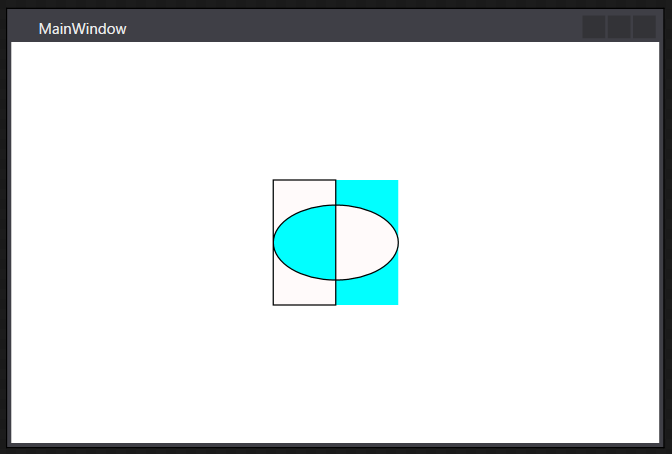
<Window x:Class="WpfApp1.MainWindow" xmlns="http://schemas.microsoft.com/winfx/2006/xaml/presentation" xmlns:x="http://schemas.microsoft.com/winfx/2006/xaml" xmlns:d="http://schemas.microsoft.com/expression/blend/2008" xmlns:mc="http://schemas.openxmlformats.org/markup-compatibility/2006" xmlns:local="clr-namespace:WpfApp1" mc:Ignorable="d" Title="MainWindow" Height="350" Width="525"> <Canvas Height="100" Width="100" Background="Aqua" > <Path Stroke="Black" Fill="Snow" > <Path.Data> <CombinedGeometry GeometryCombineMode="Xor" > <CombinedGeometry.Geometry1> <RectangleGeometry Rect="0,0,50,100" /> </CombinedGeometry.Geometry1> <CombinedGeometry.Geometry2> <EllipseGeometry Center="50,50" RadiusX="50" RadiusY="30" /> </CombinedGeometry.Geometry2> </CombinedGeometry> </Path.Data> </Path> </Canvas> </Window>